There is two different methods to apply a blending mode.
You must determine from listed blend modes below which is the method to apply.
The Variable is a string value that is always composed of 4 letters. Sometime the value use spaces character don’t forget them or the blend mode will not apply correctly.
Usage
For the most of all the blending mode available in Photoshop,
You simply need to define the type of blending mode this way :
blendMode = "H "; BlendMode()
But depending of the blending Mode to apply, you must first verify the method to use.
LinearLight_Blend()
Example #01
// we set the blend mode to Normal // IMPORTANT : respect the case and the white spaces between the quotation. exemple : var blendMode = "H "; // with the blending mode names Hue, the var blendMode = "H "; // then we call the BlendMode Function to apply the blending BlendMode()
Example #02
// we simply call the function that correspond to the blend mode we want to apply. LinearLigth_Blend()
NOTE :
If the Value is a Function() you don’t need to call the BlendMode() function or set the blendMode variable.
| BLEND MODES | VALUE | BLEND MODES | VALUE | BLEND MODES | VALUE |
| Normal | “Nrml” | Soft Light | “SftL” | Darker Color | DarkerColor_Blend() |
| Dissolve | “Dslv” | Hard Light | “HrdL” | Linear Dodge | LinearDodge_Blend() |
| Darken | “Drkn” | Difference | “Dfrn” | Lighter Color | LighterColor_Blend() |
| Multiply | “Mltp” | Exclusion | “Xclu” | Vivid Light | VividLight_Blend() |
| Color Burn | “CBrn” | Hue | “H “ | Linear Light | LinearLight_Blend() |
| Lighten | “Lghn” | Saturation | “Strt” | Pin Light | PinLight_Blend() |
| Screen | “Scrn” | Color | “Clr “ | Hard Mix | HardMix_Blend() |
| Color Dodge | “CDdg” | Luminosity | “Lmns” | Subtract | Substract_Blend() |
| Overlay | “Ovrl” | Linear Burn | LinearBurn_Blend() | Divide | Divide_Blend() |